【GitHub Packages for Unity】限定配布も可能, GitHub Packages で Unity アセット配布

- 概要
- 記事内でのキーワード略称
- GitHub Packages について
- アップロードまでの流れ
- UPM経由でのパッケージのインストール
- GitHub PackageでUnityパッケージを配布するメリット
- GitHub PackageでUnityパッケージを配布するデメリット
- GitHub Package を使用する場合の諸注意
- サンプル
- 参考
- 雑感
概要
今回はUnity向けにGitHub Pakcagesでアセットを配布する方法を紹介します。
社内やチーム内でUnityのパッケージを限定配布できたりもするので、
良かったら活用してみてください!
記事の最後にサンプルを記載しています。
記事内でのキーワード略称
GitHub Packages について
簡単に言えば「パッケージ公開サービス」でGitHubから提供されています。
様々なパッケージ形式に対応
- npm, gradle, docker container などあらゆるパッケージ形式に対応
GitHubの仕組みでパッケージのアクセス権限を制御可能
Publicは無料、Privateは従量課金制
- Publicパッケージは無料で配布可能
- Privateパッケージでも Free, Team, Enterpriseそれぞれにも無料枠有り
- ストレージ枠とデータ転送枠が使用されます
- billing ページにて使用状況を確認可能
Data transfer outがデータ転送枠
GitHub Actions 経由でリポジトリからアップロード
- Repository -> Actions -> Packages の流れでアップロード
今回は GHA での簡単なアップロード例を紹介します
アップロードまでの流れ
まずはパッケージをアップロードするまでを紹介します!
Package Manager形式でアセットを用意
- UPM向けにアセットを用意
- アセット +
package.json
- アセット +
metaファイルも必ず生成- UPMで必須、存在しないと取り込んだときエラー
サンプルコードにも簡単なパッケージ用アセットを4つ用意しています。

package.json の name について
nameの推奨文字はa-z0-9.-_で大文字は非推奨com.<org>.<name>(.<sub name>)のようにドメインを含めること推奨- UPMで使用する際の
Scoped Registriesはドメイン部分でアクセス先を制御するため jp.co,jp.neなどでも可
- UPMで使用する際の
com.tsgcpp.unitygithubpackageexample.integration com.tsgcpp.tscubemapgenerator jp.co.tsgcpp.groupname.categoryname
package.json について
publishConfig項目が必須- UserもしくはOrganizationの前には
@が必須 - すべて小文字 (アカウント名がSampleAccの場合は
@sampleacc) - パッケージをアップロード先として使用される
- 余談: GitHub上ではアカウント名は
tsgcppもTsGCpPも同じ扱い
- UserもしくはOrganizationの前には
unity項目もUnity向けのため必須- それ以外は通常のUPMと同様
"publishConfig": { "registry": "https://npm.pkg.github.com/@<user or organization>" }
サンプルの全体は以下となります
{ "name": "com.tsgcpp.unitygithubpackageexample.integration", "version": "1.2.3", "displayName": "Integration Package Example", "description": "Integration Package Example for UnityGithubPackageExample", "unity": "2019.4", "keywords": [ "tsgcpp", "main" ], "license": "UNLICENSED", "dependencies": { "com.tsgcpp.unitygithubpackageexample.script": "2.3.4", "com.tsgcpp.unitygithubpackageexample.prefab": "3.4.5" }, "author": { "name": "tsgcpp", "url": "https://github.com/tsgcpp" }, "scripts": { "test": "exit 0" }, "repository": { "type": "git", "url": "git+https://github.com/tsgcpp/UnityGithubPackageExample.git" }, "bugs": { "url": "https://github.com/tsgcpp/UnityGithubPackageExample/issues" }, "publishConfig": { "registry": "https://npm.pkg.github.com/@tsgcpp" } }
アップロード用アクションを定義
- GHA の Yaml を定義
- サンプルでは
.github/workflows/release-package.ymlに定義
- サンプルでは
packagePathにパッケージの相対パスを指定(複数可)actions/setup-nodeのstepは必須npm publishでパッケージをアップロード
せっかくGHAを使うので、アップロード処理前にテストも組み込みましょう!
name: Unity Example Packages Publish # release tagを発行時にアップロード on: release: types: [created] jobs: # Unity Test Runner の実行 (GameCIのunity-test-runnerを利用) test: name: Test in ${{ matrix.testMode }} runs-on: ubuntu-latest strategy: fail-fast: false matrix: projectPath: - . unityVersion: - 2020.3.14f1 testMode: - all steps: - uses: actions/checkout@v2 with: lfs: true - uses: game-ci/unity-test-runner@v2 id: tests env: UNITY_LICENSE: ${{ secrets.UNITY_LICENSE }} with: unityVersion: ${{ matrix.unityVersion }} projectPath: ${{ matrix.projectPath }} testMode: ${{ matrix.testMode }} artifactsPath: ${{ matrix.testMode }}-artifacts githubToken: ${{ secrets.GITHUB_TOKEN }} checkName: ${{ matrix.testMode }} Test Results - uses: actions/upload-artifact@v2 if: always() with: name: Test results for ${{ matrix.testMode }} path: ${{ steps.tests.outputs.artifactsPath }} # アップロード処理の実施 publish: needs: test runs-on: ubuntu-latest strategy: fail-fast: false matrix: packagePath: - ./Assets/Plugins/Script - ./Assets/Plugins/Material - ./Assets/Plugins/Prefab - ./Assets/Plugins/Integration permissions: packages: write contents: read steps: - uses: actions/checkout@v2 - uses: actions/setup-node@v2 with: node-version: 12 registry-url: https://npm.pkg.github.com/ - run: npm publish ${{ matrix.packagePath }} env: NODE_AUTH_TOKEN: ${{secrets.GITHUB_TOKEN}}
- 余談
.npmrcはUnityの場合は不要(node.jsプロジェクトではないため)
パッケージのアップロード
- masterにアセット, package.json, GHAのYamlを追加
- リポジトリの Releases ページの
Draft a new releaseより release tag を発行- release tagの発行がアクションのトリガーのため
- アクションが正常に完了すると Packages に登録される
- 初回のみ反映されるまで若干時間がかかる可能性有り

サンプルリポジトリは記事の最後に記載しています。
UPM経由でのパッケージのインストール
次はアップロードされたパッケージのUPM経由でのインストール方法を紹介します!
アクセストークンの発行
アクセストークンはAPI経由などでGitHubのコンテンツにアクセスするためのトークンになります。
- GHPのアクセスにはアクセストークンが必要
- public, private にどちらでも必要
アクセストークンの注意点
発行する前にアクセストークンの注意点についてです。
- トークンの発行はパッケージにアクセスする本人のアカウントで実施
- 発行したトークンは第三者へは非公開にし、基本的に本人のみ使用する
- (任意)期限 (Expiration) を指定して定期的に更新 (セキュリティ観点)

GitHub上でアクセストークンを発行
- Settings -> Developer Settings -> Personal access tokens のページに進む
- "Generate new tokens" のボタンをクリック

- Note 項目に任意の名前を指定 (ex: Package Access)
- (任意) 期限(Expiration)を設定
read:packagesをチェック- パッケージアクセスのみであれば
read:packagesのみで問題有りません
- パッケージアクセスのみであれば

- ページ下部の "Generate token" ボタンで発行
- 発行されたトークンをコピー
- ページを閉じると再確認できません!

.upmconfig.toml ファイルを作成
.upmconfig.tomlは UPM におけるアクセス設定ファイル- https://docs.unity3d.com/Manual/upm-config.html
- ファイルパスも上記ページの "User configuration file location" を参照
- アクセス先(
npmAuth)とそのアクセストークンを記載
[npmAuth."https://npm.pkg.github.com/@<user or organization>"] token = "<ACCESS TOKEN>" alwaysAuth = true
以下は記入イメージ
[npmAuth."https://npm.pkg.github.com/@tsgcpp"] token = "ghp_hogehogehogehogehoge" alwaysAuth = true
これでUnityのパッケージインストール時にアクセストークンが使用されます
Unity で Scoped Registries とインストールパッケージを設定
Packages/manifest.jsonをエディタで開くscopedRegistries項目に記載urlにはhttps://npm.pkg.github.com/@<user or organization>scopesに ドメイン部分を記載
以下は記入例で、com.tsgcppとついたパッケージは GHP の @tsgcpp 経由で取得されます。
{ "scopedRegistries": [ { "name": "tsgcpp public", "url": "https://npm.pkg.github.com/@tsgcpp", "scopes": [ "com.tsgcpp" ] } ], "dependencies": { "com.tsgcpp.unitygithubpackageexample.integration": "1.2.3", ... } }
補足: com.tsgcpp.unitygithubpackageexample.integration (サンプルパッケージ) の依存グラフ について
- 今回 integration, script, prefab, material のパッケージは以下の依存関係
com.tsgcpp.unitygithubpackageexample.integrationのみの取り込みで他3パッケージも取得

インストールの確認
- Unityエディタ上で
Packages項目を確認しましょう
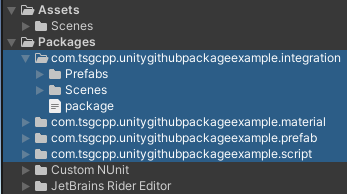
以上がGHP経由での取込までの流れとなります!
ちなみに紹介したとおりに .upmconfig.toml と manifest.json を設定すれば、
私が用意したサンプルパッケージ (public) が取り込まれます。
残りは GHP を使用する場合のメリット、デメリットを紹介します!
GitHub PackageでUnityパッケージを配布するメリット
package.json の dependencies に依存を定義可能
- GHPにアップロードされたパッケージは
dependencies項目で依存パッケージを指定可能 - UPMで取り込んだ場合は依存パッケージも合わせて取り込まれる
- Git URL 経由では難しかった依存パッケージの同時取込が可能
{ "name": "com.tsgcpp.unitygithubpackageexample.integration", "version": "1.2.3", "displayName": "Integration Package Example", "description": "Integration Package Example for UnityGithubPackageExample", "unity": "2019.4", ... "dependencies": { "com.tsgcpp.unitygithubpackageexample.script": "2.3.4", "com.tsgcpp.unitygithubpackageexample.prefab": "3.4.5" }, ... }
Privateリポジトリでのパッケージ配布が容易
補足: Git URLでもPrivateリポジトリから取り込みは一応可能
最近のUnityではGit URL経由の場合も、専用のアクセストークンを勝手に作ってくれたりします。
ただ、アクセストークンの削除が面倒だったり、WindowsとMacで動作が異なったり、
チーム内での厳密な運用には若干向かない印象があります。
GitHubアカウントの仕組みでアクセス権限を制御可能
- GitHubの
Manage Accessでパッケージのアクセス範囲を制御可能- 限定配布が容易になる理由の1つ
独自のnpmレジストリが不要
- privateな独自のregistryの作成、保守、運用が不要
GitHub PackageでUnityパッケージを配布するデメリット
Unity Package Manager のパッケージ検索機能が使用不可
- GHP側に検索API endpoint (
/-/all,/-/v1/search)が提供されていない - UPMでパッケージ検索が発生すると毎回エラーログが出てしまう
- UPMウィンドウを開いたときなどに
scopedRegistriesに登録されたレジストリ全体で検索が実施される仕様のため
- UPMウィンドウを開いたときなどに
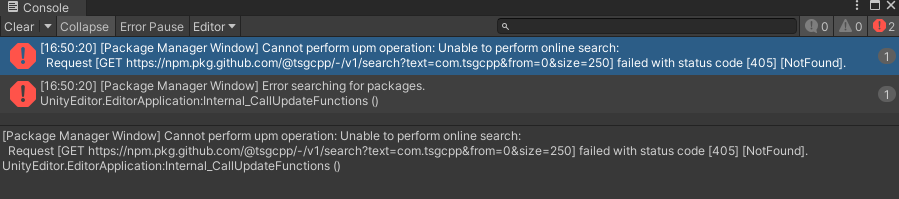
ビルド自体には影響しません
Packages以下で displayName で表示されない
パッケージの使用自体は問題ない (と思います)
- 原因不明、検索機能が使えないことが原因?
displayName自体は認識されているAdd package from git URL...の場合は問題なくdisplayNameで表示される


GitHub Package を使用する場合の諸注意
- privateの場合はストレージ枠に注意
- アップロードされたパッケージ毎にストレージ枠を消費
- 巨大なファイルをアップロードする場合は特に注意 (3Dモデル, サウンドファイル、動画ファイルなど)
- パッケージ削除は一応可能ですが、基本的に削除しない方針を推奨
- 作業コストとヒューマンエラーにつながる
- 特にパッケージが大量になったときの手作業は担当者が地獄を見ます
おサイフと相談しましょう!ご利用は計画的に!
サンプル
サンプルリポジトリ
サンプルパッケージ
サンプルパッケージ発行時のアクション
参考
雑感
GitHubにサンプルを作成してからちょっと遅れてしまいました。
今週はちょっとドタバタしていたので、今日は集中して記事にしてみました!
GHP経由の場合は検索機能がありませんが、依存パッケージを定義できたりアクセス制御もGitHubの仕組みを流用できたりで運用上もメリットがあると思います!
あと、displayNameが反映されない問題は気になるのであとでUnityに報告しておきます(公開パッケージがあったほうが報告しやすかったので)。
それでは~